4 tips to improve event management using Acuity: Rotations and academic half-day sessions

March 9, 2021
Rotation and academic half-day session information in Acuity can include a great deal of detail, such as who is scheduled, handouts pertaining to the event, links to virtual meetings, event locations, and more. It’s often important to enter these events so that they include the reporting criteria needed.
The calendar page that learners and attendings view from their eDossier will show them their scheduled rotations, academic half-day sessions, and curriculum events. We have received valuable feedback from those that utilize the calendar during their day.
Below you’ll find four tips to improve the calendar page, including on mobile devices with less screen real estate than a laptop.
1. Hide rotation names from learners and attendings
There may be circumstances where you’ve entered a rotation into the schedule, and it doesn’t need to be seen by learners or attendings. For example, the rotation was created in order to:
- send forms not related to a specific rotation like evaluations for longitudinal rotations or, assessments of competency-based EPAs or milestones
- satisfy procedure log competency count reporting (procedures submitted by learners only count required items during dates where a learner is in a rotation).
Consider if the rotation should be visible to learners or attendings from their calendar page or rotation page. The more rotations viewable from the calendar, the less (more pertinent) information is easily displayed as it pushes the date and time-specific events down the page, especially on mobile devices.
If you’d like to hide a rotation, please contact support via the Support tab in Acuity.
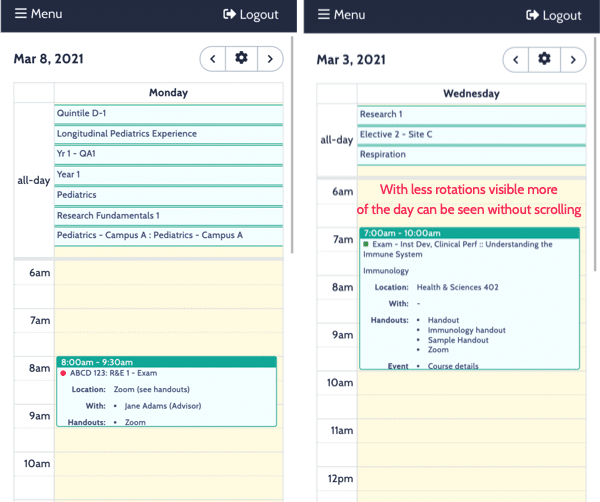
2. Use abbreviated naming conventions for academic half-day sessions
Screen real estate is important, especially for those reviewing their calendar on a mobile device. Using shorter details in your event listings keep the calendar information compact.
Some specific tips:
- Abbreviate details that are learner or attending facing (e.g., event name, topic, location). Try to find the shortest text to display the information.
- Include the most important details first. The number of characters displayed, before you have to tap into an event for more information, could be quite low on a smaller screen and it would help to include the most important details first.
- Use descriptive language. For example, calling an event Session #1 doesn’t provide context or details for the person attending.
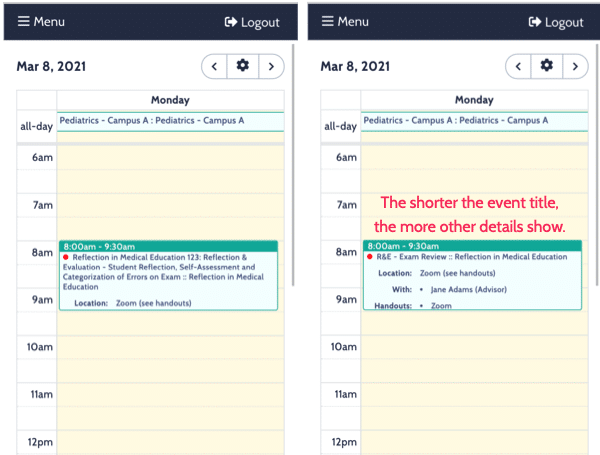
3. Color code events for easier viewing and organization
Academic half-day sessions can be color coded. You decide what each color represents. It’s possible the meaning of each color changes per term, depending on how your courses or events are organized. Learners and attendings will be able to assess their color-coded schedule with a quick glance at their calendar. Some suggested ways to organize the events by color include:
- by type of event
- by location
- by cohort or attendees
By giving each type of event, location, or cohort a specific label (or meaning), your calendar will become even more informative. Consider the impact for learners since they can also see the color coding.
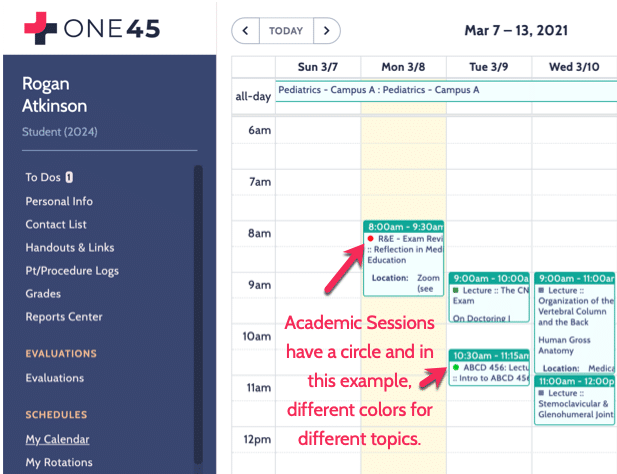
4. Learners can easily sync events to their calendar of choice
Our final tip ties this all in for easy access to the event information. Having learners and faculty subscribe to their Acuity Calendar allows all the events and their details to show up in the calendar application of their choice. The events are updated in their own calendar as they are updated in Acuity (note that third-party applications like Google Calendar may take up to eight hours to show changes).
Learners and attendings then have the ability to access all event details from their own personal calendar of choice, easily and seamlessly.
As more and more people use their mobile devices to access Acuity, it’s worth considering and implementing the tips suggested above to help learners and attendings view, navigate, and access the information needed for their events all in one place.
Related Articles

How interviews could be misleading your admissions...
Most schools consider the interview an important portion of their admissions process, hence a considerable…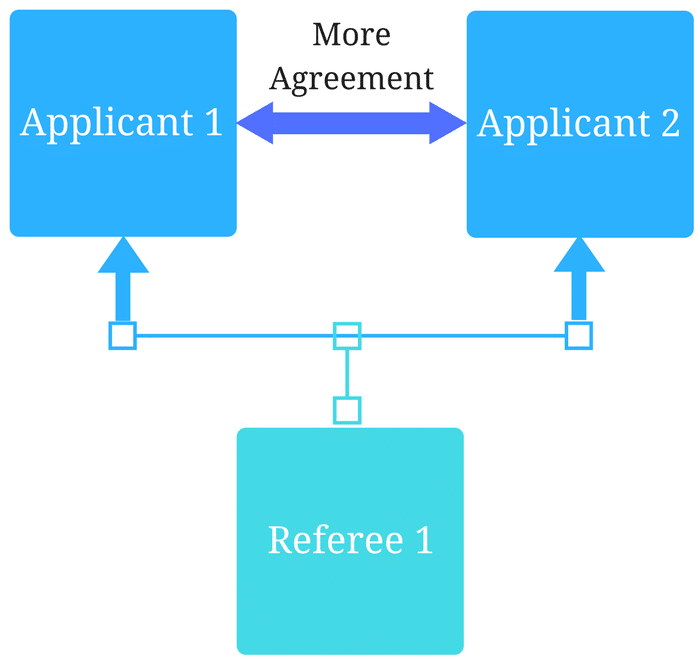
Reference letters in academic admissions: useful o...
Because of the lack of innovation, there are often few opportunities to examine current legacy…
